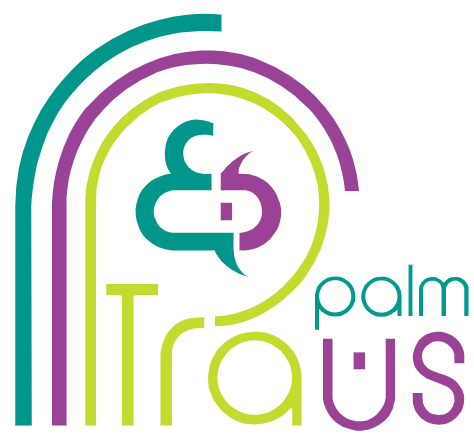Serving a multicultural customer base is becoming the norm. Businesses and educational institutions are no longer restricted by geographical borders.
A company can now train employees from different cultural backgrounds, and a school can offer online courses to students in various countries.
If you want to make your digital course available to a regional or global learner, you have to make your lessons and training available in diverse major languages.
That’s why you have to invest in Articulate Storyline translation services to equip your audience with the knowledge and skills required to thrive in a globalized scene.
In this guide, we will walk you through the steps in e-learning localization and how to translate Articulate Storyline content.
Keep reading!
Best Practices for Storyline Translation
Step (1): Prepare Text for Translation
Open your storyline course, and take a few minutes to carefully review all the text on the slides.
Remove unnecessary line breaks and fix any text that looks messy. Some breaks are needed, but others can confuse translation tools.
Step (2): Export Your Storyline Content for Translation
- Open the course in Articulate Storyline.
- Go to the File tab on the menu bar, then choose Translation.
- Pick the best format based on the course and translator’s needs.
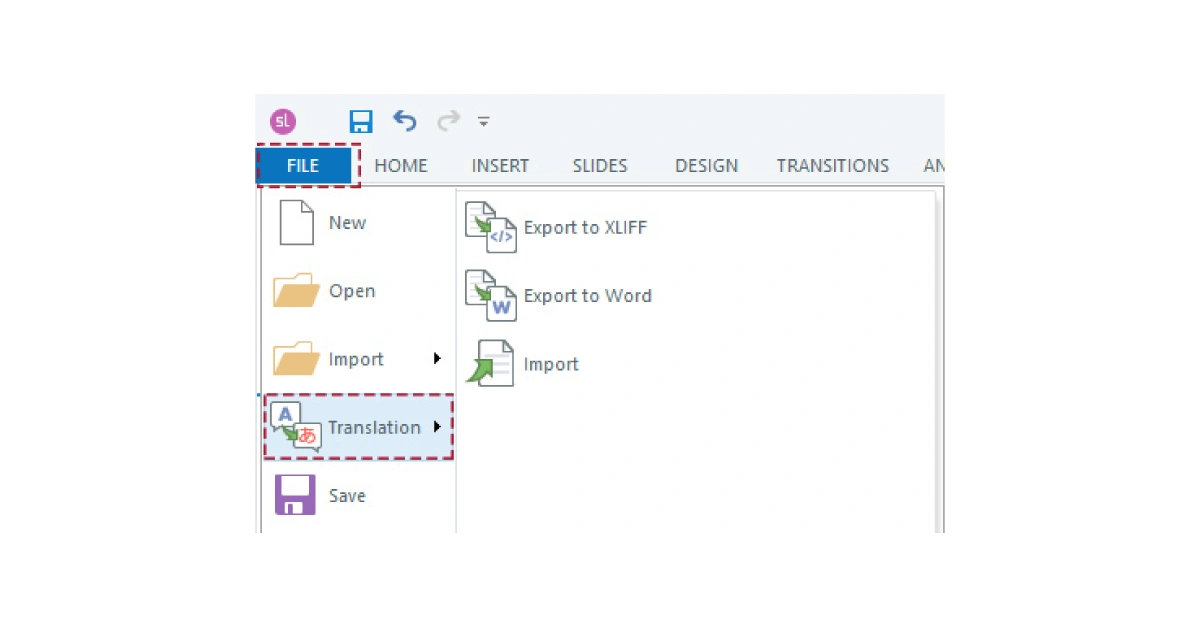
Choose how you would like to export your course. There are two options available:
Exporting to XLIFF
Click on Export to XLIFF, and a pop-up window will appear to choose where to save the file and confirm the source language of your course.
This type of format offers two options, which are XLIFF 1.2 and XLIFF 2.0. But what are the differences between the two versions?
XLIFF 2.0 uses a simpler format, integrates better with CAT tools for storyline translation, and retains most formatting.
Meanwhile, XLIFF 1.2 is more complex, harder to deal with, and often loses formatting when you import the translation back.
Once you select the version that works best for you, click OK. The process can take a few minutes based on the size of your course, so allow it some time to complete.
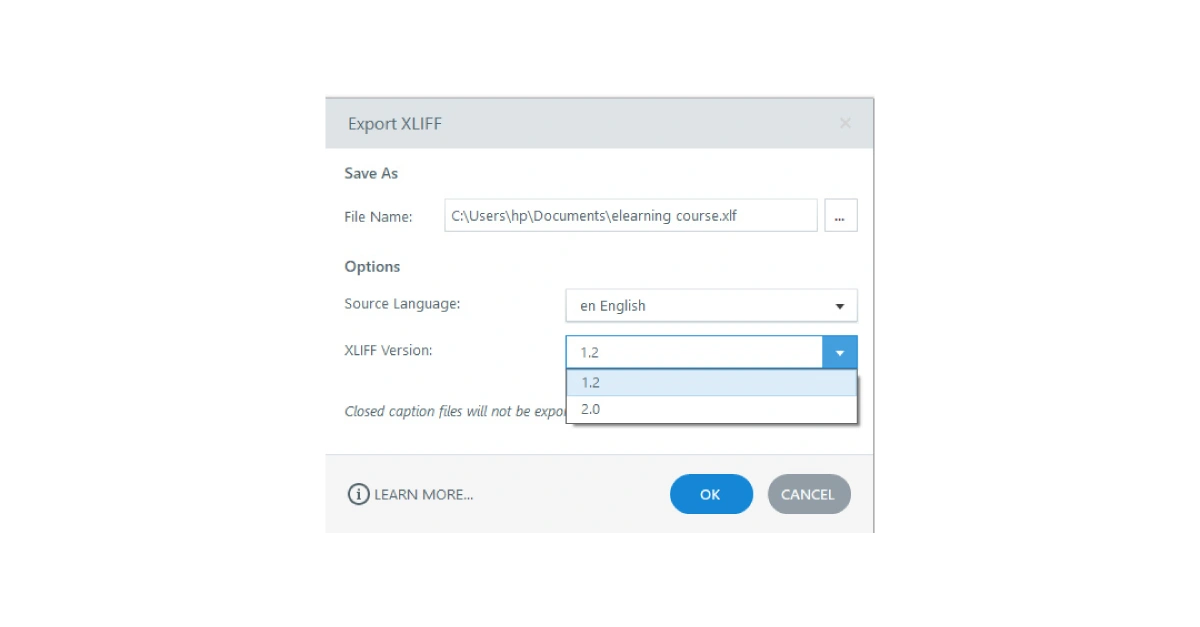
Exporting to Word
If translators don’t use CAT tools, Word export shows slides and text clearly.
Watch for hidden or extra columns—they can cause errors.
Handle Word files carefully to protect course variables.
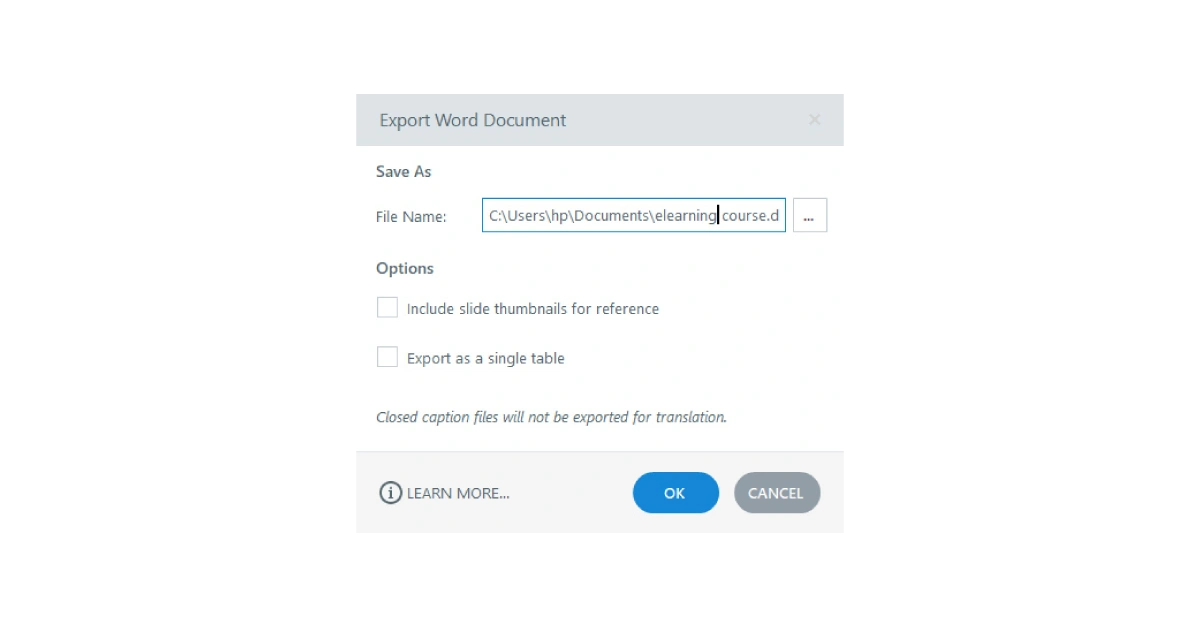
Choose what suits your needs and click OK. This may take some time depending on the course size.
XLIFF vs. DOC: Which Format Works Better for Storyline e-Learning Translation?
Both Word and XLIFF formats are fine for Articulate Storyline translation. The choice depends on your needs:
- Word → It is perfect for translators who do not use special software like CAT tools and translation management systems (TMS) for Storyline content.
- XLIFF 2.0 → It is suitable for courses with complex bulleted or numbered lists, custom paragraph spacing, and unique themes or text styles.
Things You Need to Know Before You Start Working with Text
Variables
Hide variables like score, username, test result, and system message before translation to avoid breaking the system or causing errors, since they act as codes rather than actual words.
Triggers and conditions
Don’t translate parts like the triggers and conditions that decide and control how the course works.
Reference Fields
Avoid translating special codes when localizing your Storyline for global audiences.
If you change or translate these elements, it could break the course logic or behave strangely.
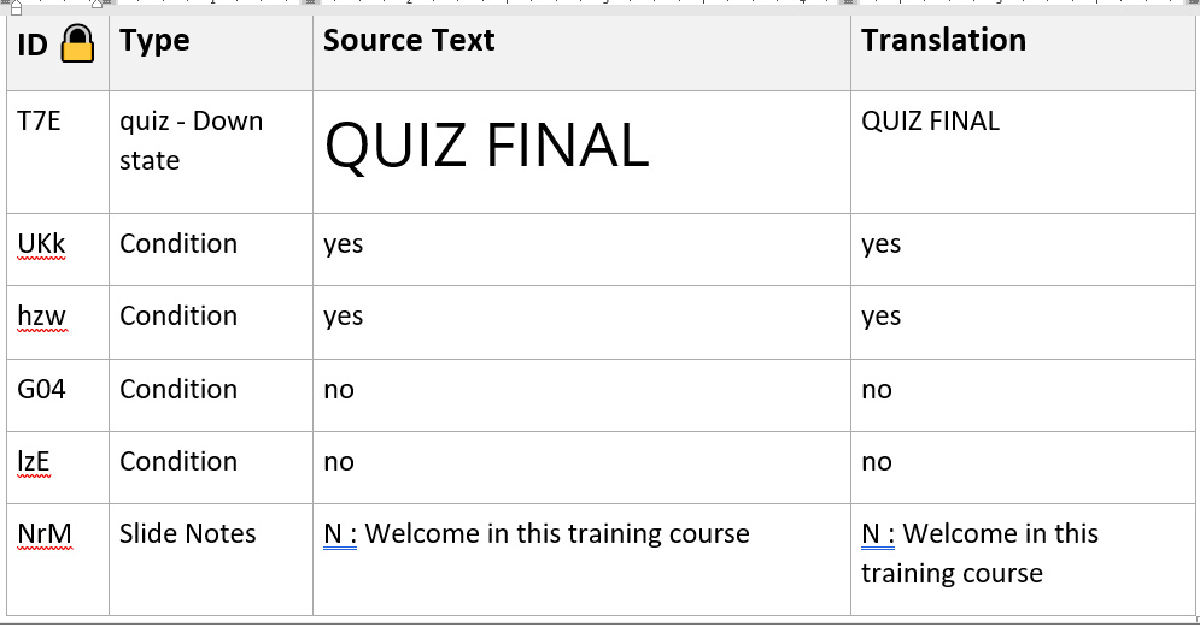
Step (3): Prepare Images for Translation
Localizing Articulate Storyline courses starts by extracting
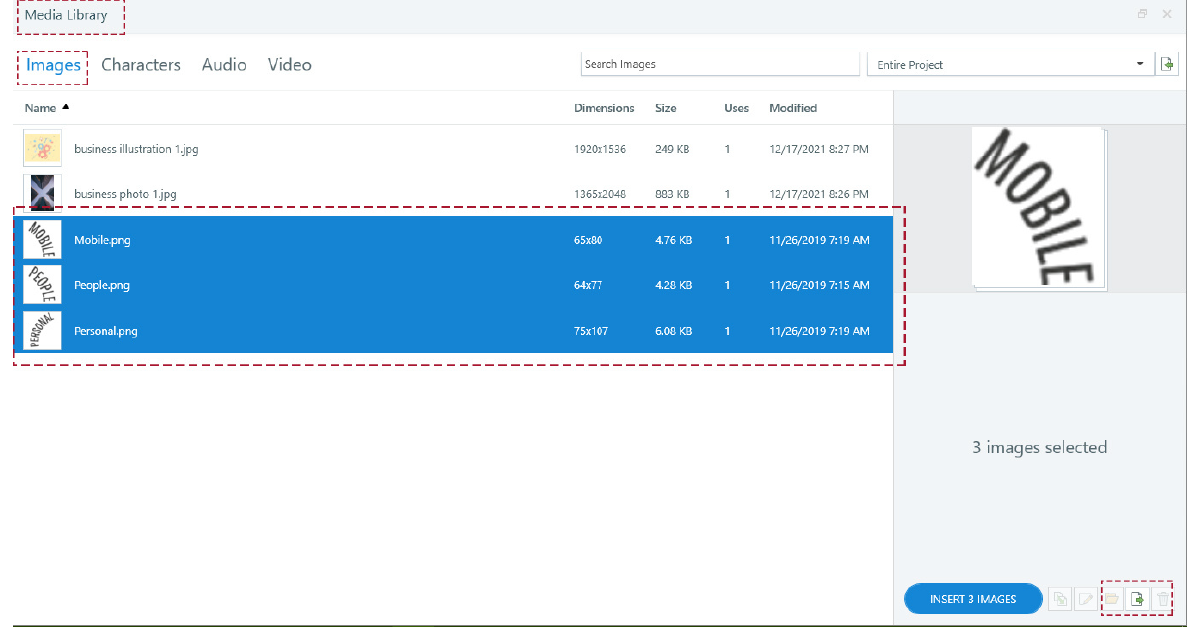
Most of the time, clients won’t provide the original open files for the images.
To extract the images that need localization from the Storyline course:
- Go to View > Media Library > Images.
- Select all the images that need localization and export them to a new folder on your hard drive.
- Extract the text from the images into a bilingual table.
Step (4): Preparing Voice-Over Script for Translation
Identify the Number of Speakers
You need to know how many speakers you have in the course and their gender to choose the right voice-over artists.
Match the Script to the Audio
In some cases, the client might provide one large script block, but they divide it differently into four separate audio clips in the actual course.
If you miss this step in the post-translation engineering phase, fixing it later will cost more.
Export All the Audio Clips
Share all the audio parts from the course with the voice-over team so they can deliver the same number of audio pieces in the target language.
Here’s how to export those audio clips:
- Open the course.
- Go to View > Media Library > Audio.
- Select all the audio files and export them to a new folder on your hard drive.
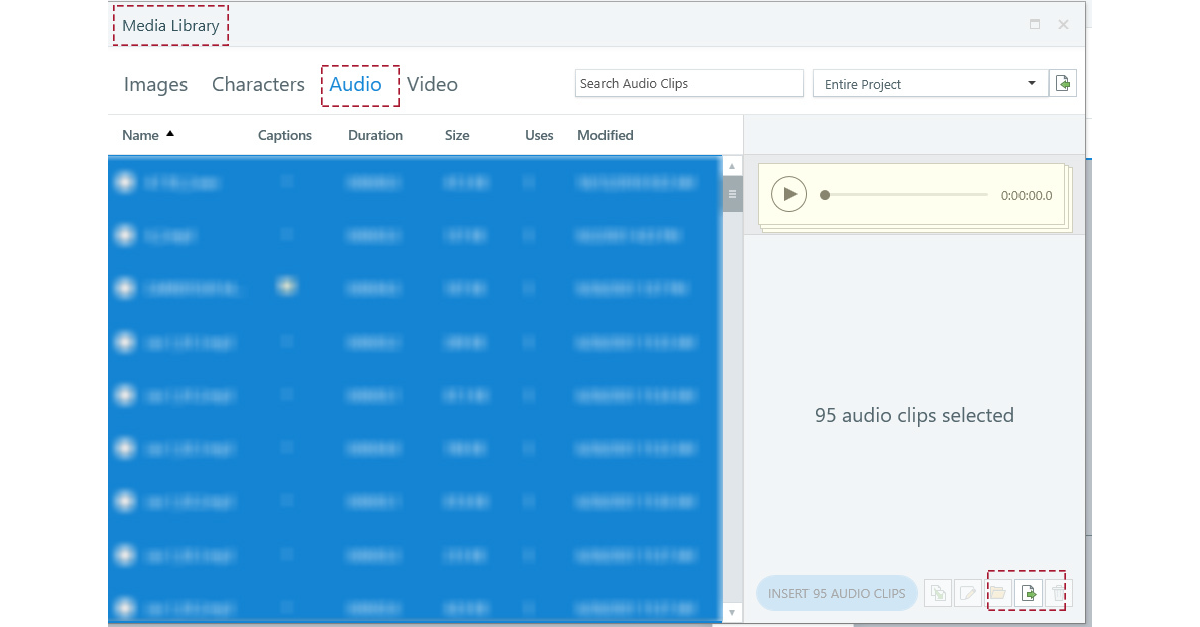
Keep in mind that clients may share voice-over scripts in separate documents, while in other cases, they place them in the notes section of each slide.
If they include a voice-over script in the slide notes, the system exports it with the course text in a document or the XLIFF file.
Step (5): Preparing Closed Caption (CC) Text for Localization
To export all the closed captions in the course, do the following:
- Open the course.
- Go to View > Media Library > Audio.
- Click the checkmark in the “Captions” column for each audio, then choose “Export” from the drop-down menu.
- Save each caption as a separate VTT file.
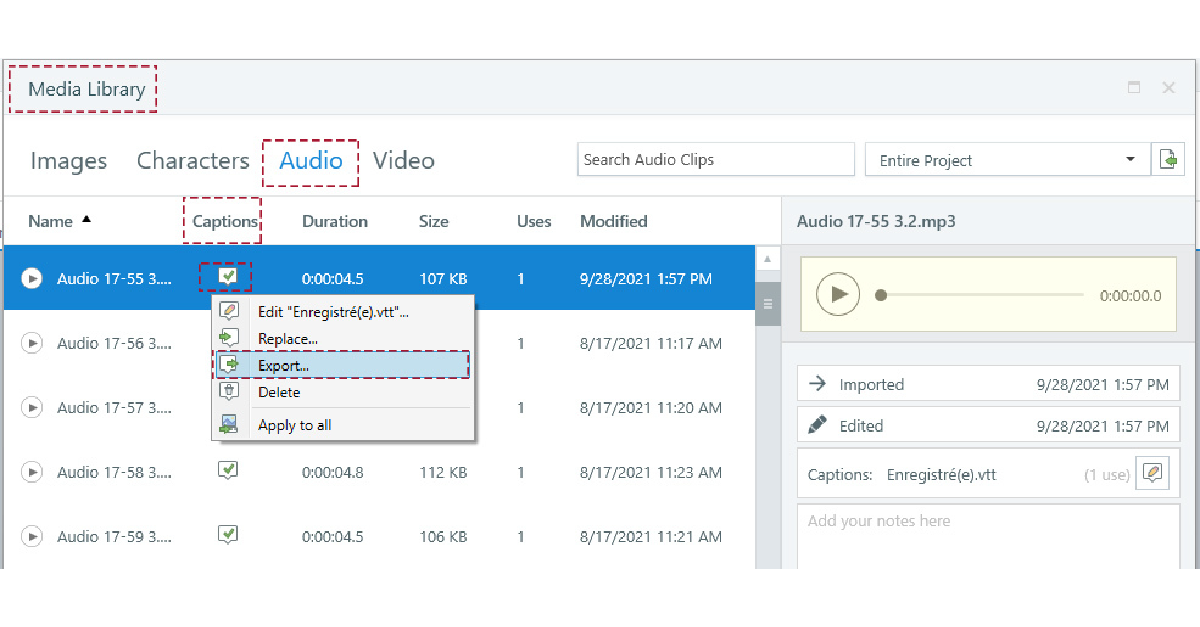
Consider exporting closed captions one by one, unlike images and audio.
Step (6): Preparing video file for translation
A video may include different types of text: on-screen text (OST), spoken dialogue, and subtitles.
If the client does not share the original video files with these elements separated, you will need to extract each part yourself for translation.
Preparing files for translation may seem a time-consuming phase, but it is an important step in the localization process.
Clients expect well-prepared files from a localization engineer to avoid missing content during translation.
Take time to carefully review and analyze the files to make sure everything is ready for a smooth and accurate localization process.
Need Help Localizing Articulate Storyline Courses?
Articulate Storyline helps you to add your interactive learning content in different languages that can be accessed via smartphone or PC.
But the software itself can’t make a high-quality translation of your course. For the best results, collaborate with eLearning specialists for your course translation.
Contact our expert team to maximize the impact of your eLearning content.